What is Multi-Factor Authentication (MFA)?
Multi-Factor Authentication (MFA) is an additional layer of security that makes it harder for hackers to log in to your account. With MFA, you will use something you know (your password) with something you have (your phone) to confirm your identity when signing in. Here are some common ways MFA is used every day:
- When using an ATM, you need your debit card and your PIN number.
- When paying for gas with a credit card you need to enter your zip code.
- When logging into your bank account online you may be prompted to enter a security code sent via text message or email.
MFA Reminders
- Keep your authenticator app updated and active - do not remove from your devices.
- If you get a new device, be sure to activate it in the MFA portal prior to deactivating your old device.
- It is recommended that you set up multiple authentication methods to ensure you do not lose access if your primary method fails.
New to MFA?
- Students that are currently enrolled at WCU will be able to sign up for MFA when they log in to Microsoft 365.
- For details on how to enroll, please follow these instructions.
- WCU recommends students choose to receive notifications with the Microsoft Mobile Authenticator application. Then, you can simply tap ‘Approve’ on the push notification you’ll receive on your phone. Additionally, if you do not have a device that supports Microsoft Authenticator, text messages can be sent to your phone.
How to Videos
- Click here to learn how to use MFA with the Authenticator app
- Click here to learn how to use MFA with SMS
Multi-Factor Authentication FAQs
Click each question to expand the answer.
Yes, all students currently enrolled at WCU will be required to enroll in multi-factor authentication (MFA) to provide an additional layer of security for their student accounts. On Wednesday, February 15, 2023 MFA will become mandatory upon logging into our applications like Student Portal, Canvas, and Microsoft 365. MFA is an essential element of cybersecurity and it will aid in protecting your online information as well as that of WCU.
Any WCU application the student accesses will require MFA when signing in after February 14, 2023. Note: Generally, you’ll only need the additional verification method the first time you sign into a new application, use a new device, or after you’ve changed your password. You will likely need to complete this verification on a regular basis, although not daily.
Review these instructions and clicking the Register Now button above to enroll in Microsoft MFA for Microsoft 365. If you feel you do not have the technology to successfully enroll, please call your Campus IT Technician.
Contact your Campus IT Technician for assistance. Depending on your circumstance, they can either generate a temporary access pass or assist you in configuring another device for MFA.
Yes, MFA will be required whenever you are required to re-authenticate to Microsoft 365. WCU requires users to log in using their MFA credentials once every 30 days. Users who sign out of their Microsoft 365 account, clear their browser cache, or log in from a new device will also be prompted to use MFA when signing in.
No, any telephone or smart device will work. Smart devices are recommended as they provide the quickest, simplest experience through the approval of notification prompts. Additionally, SMS or text messages can be sent to your phone along with receiving a phone call for verification to the registered phone number.
Yes, we encourage you to enroll more than one device if possible in case your main device is lost or unavailable.
Yes, MFA works in iPhone and Mac devices without issue if the device applications are up to date. At this time, the only email client we support is Outlook. Most email applications provided by Apple support the modern authentication which works well with Microsoft MFA.
Password Reset Instructions
- Complete the one-time Password Reset Registration process
- Reset your password
Password Reset Requirements
Passwords will expire on a regular interval requiring you to create a new one when notified. The password complexity requirements below are enforced when you create or change your password.
- Must be at least TWELVE characters in length
- Must not include your first or last name or your WCU account
- Must not be one of the previous 24 passwords used
- Needs to contain characters from three of the following four categories:
- Required: One number (0 through 9)
- Required: One upper case character (A through Z)
- Required: One lower case character (a through z)
- Required: One of the following special characters ~ ` ! @ # $ % ^ & * ( ) + = _ - { } [ ] \ | : ; ” ' ? / < > , .
Need Assistance?
If you are unable to register for the Password Reset tool or reset your password, please contact your Student Affairs team or Campus IT Technician.